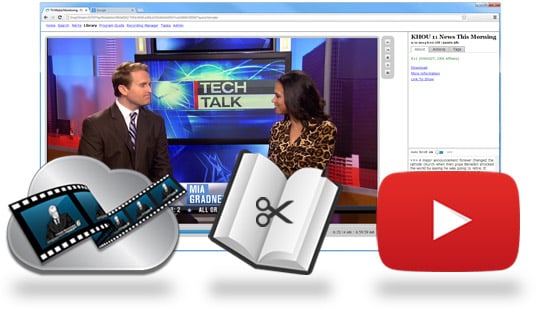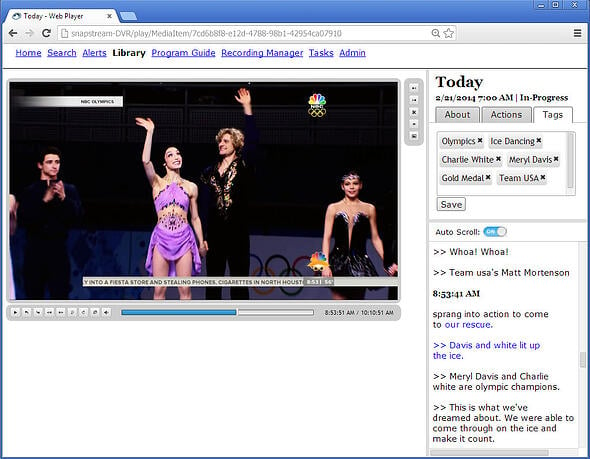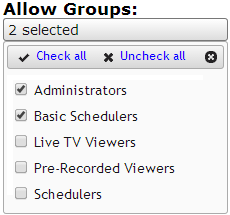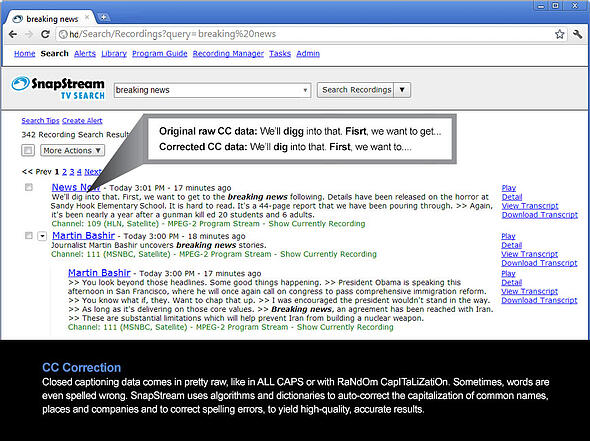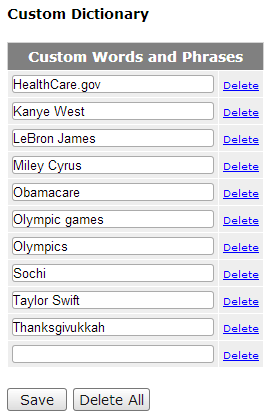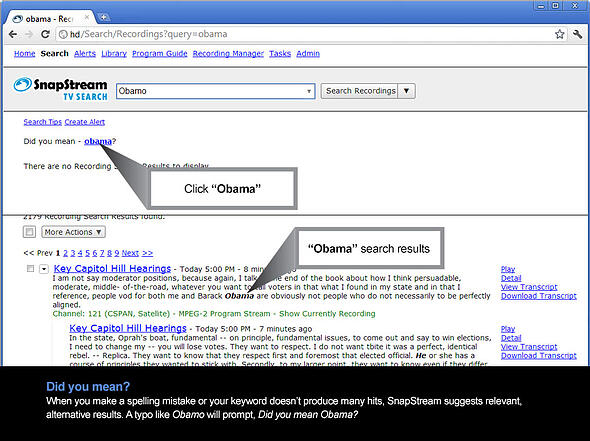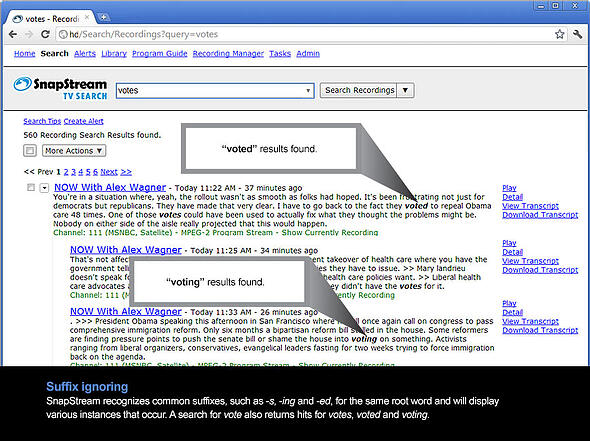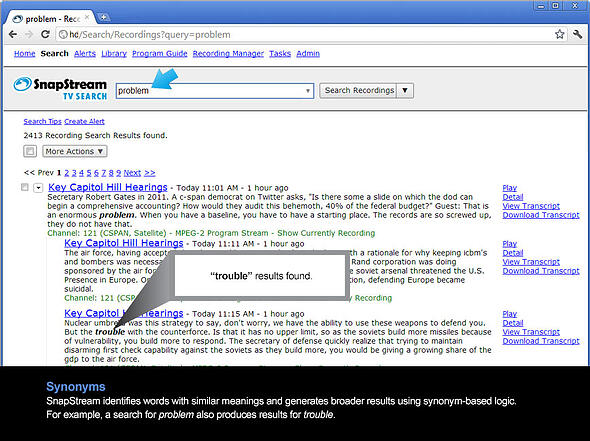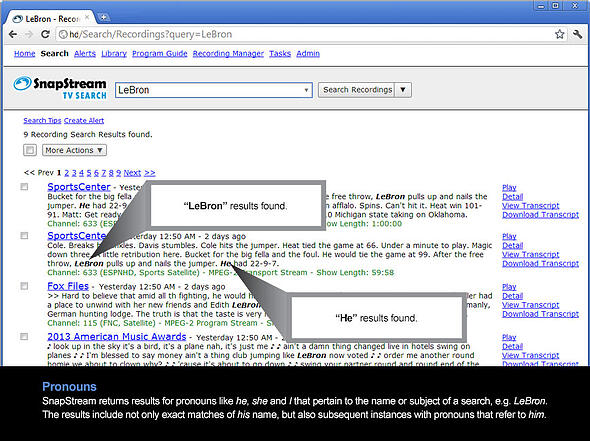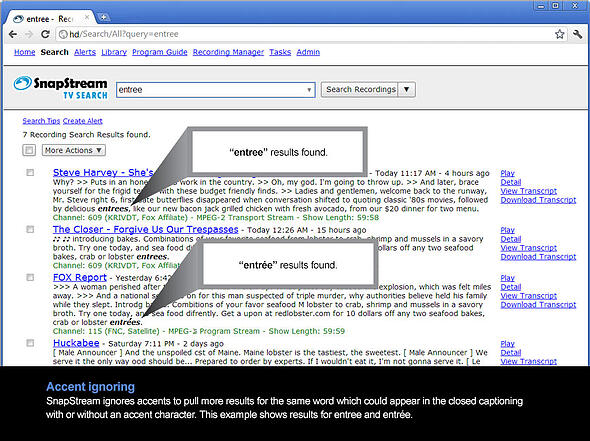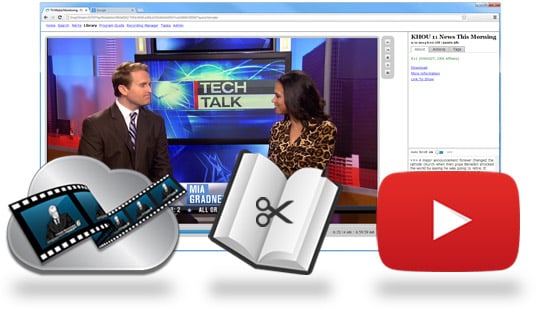
New SnapStream 6.2 has arrived to streamline your everyday workflows that revolve around clipping, sharing and managing TV content. These are the bread-and-butter tasks that most users do pretty frequently.
In the improvements below, you'll see how we shaved off intermediary steps and linked things together, resulting in seamless workflows from start to finish. We designed these changes to help save you time and make monitoring TV more efficient and carefree in general. We hope that brings a smile to your face, because that's our goal.
One-Step Clip and Share
Like a sharp machete, SnapStream's clipping tool can razor cut TV content into fine segments. In the brand new release of 6.2, the once single-blade clipping tool has been upgraded to a Swiss Army Knife. While creating a clip, SnapStream presents several handy options, with a swivel of the wrist:
- Share Clips in the Cloud - Specify recipients and off it goes, packaged in an email with a link for viewing on SnapStream's cloud.
- Add Clips to a TV Playlist - Choose a new or existing playlist and load it up with content.
- Upload Clips to YouTube - See below.
The great thing about this new process is: it saves you that second step of having to do something else after the clip is generated. You don't need to remember to go back and share the clip. It's done and done, one-two punch!
YouTube Integration
More than 1 billion unique users visit YouTube each month and over 100 hours of video are uploaded every minute. And we know that SnapStream users are big time video sharers on YouTube. But it can be a royal pain to transcode, export and upload those TV clips, right? Especially when your boss wants that content live fast. So, what if you had a direct link between the two?

SnapStream 6.2 makes it happen with our new YouTube integration. It's easy: Connect your YouTube account and then upload TV clips directly from SnapStream. If you have more than one account, no problem. Connect them all and you'll be able to choose which clips go where. We provide all of YouTube's standard uploading settings, so fast and seamless.
Make Edits and Clips from Transcript
In SnapStream 6.2, the TV transcript becomes a new vehicle for making clips. By selecting a text block that represents what you'd like to save, SnapStream will clip that video segment for you. For those focused on reading the transcript, this is a great alternative to making clips from the Web Player. All of the same options apply in the process, as far as sharing the clip, adding it to a playlist or uploading it to YouTube.
Another new functionality we've added to the transcript is the ability to make edits to the text. If you notice a typo or misspelling of a name, you can edit the closed captioning and save your changes.
Take Action on your Content
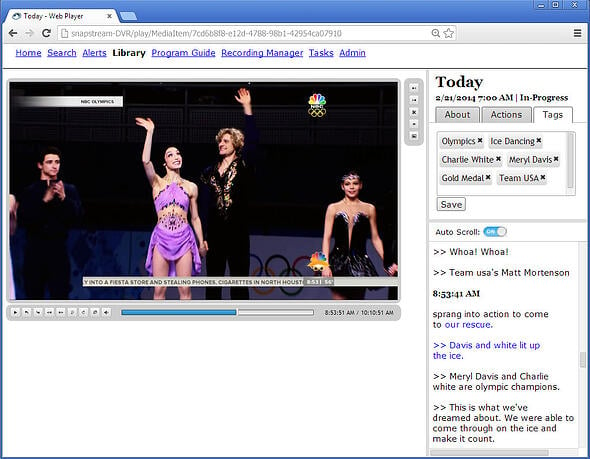
(Click image to enlarge.)
SnapStream's Web Player has gotten a bit of a makeover, sporting three tabs on the right. Doesn't she look pretty? The first tab, About, contains the program information, a link to download the show and more. The second tab, Actions, gives you a straight shot to do cool stuff with the content you are viewing at the moment. You can:
From Playlists, all of these actions are available as well, which is just so convenient for treating a playlist like a batch. Now for the third new tab on the Web Player, Tags:
Add Custom Media Tags
With TV search already based on the closed captioning data and program guide meta data, media tags add another layer of valuable data. Add custom tags to any media item (recording or clip) to help you locate it in your archive later. All tags become part of the search meta data, of course. And there’s also a new search filter TAG: that allows you to refine search results to tagged terms only, but tags will appear in all search results organically.
Hey Admins! Over here!
For the guys and gals that manage SnapStream, we have a couple of treats just for you:
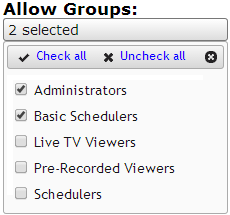
Amazon S3 Export: Try our new integration with Amazon S3, a cloud-based storage service, to export your TV content with a more affordable alternative to network-attached storage.
Workflows Permissions: We have new Workflows Permissions which allows you to set permissions on what user groups are able to run specific Workflows... or not. You decide what to keep under lock and key.
New Resolution Filter: Specify that only recordings with a particular screen resolution then do Action X-Y-Z.
New Actions: Switch To takes a resulting transcode and then switches the output file as the one to be subsequently moved, exported, etc. within one Workflow rule, saving you a step. Generate Transcript allows you to automatically send a transcript from a recording (with filters of your choosing) upon completion to designated recipients.
Ready to see SnapStream 6.2 in action?
Webinar: What's New in 6.2?
For: Organizations interested in SnapStream
How can I upgrade to 6.2?
For current customers: To schedule your free upgrade* to 6.2, contact SnapStream's support team via the Enterprise Support Form or via email at support@snapstream.com.
For new users: Contact one of our Sales Engineers to start the conversation about your TV monitoring needs. Email: sales@snapstream.com. Phone: 1-877-762-7787
*All software upgrades are free for current SnapStream customers who have a valid support contract and meet the hardware pre-requisites.