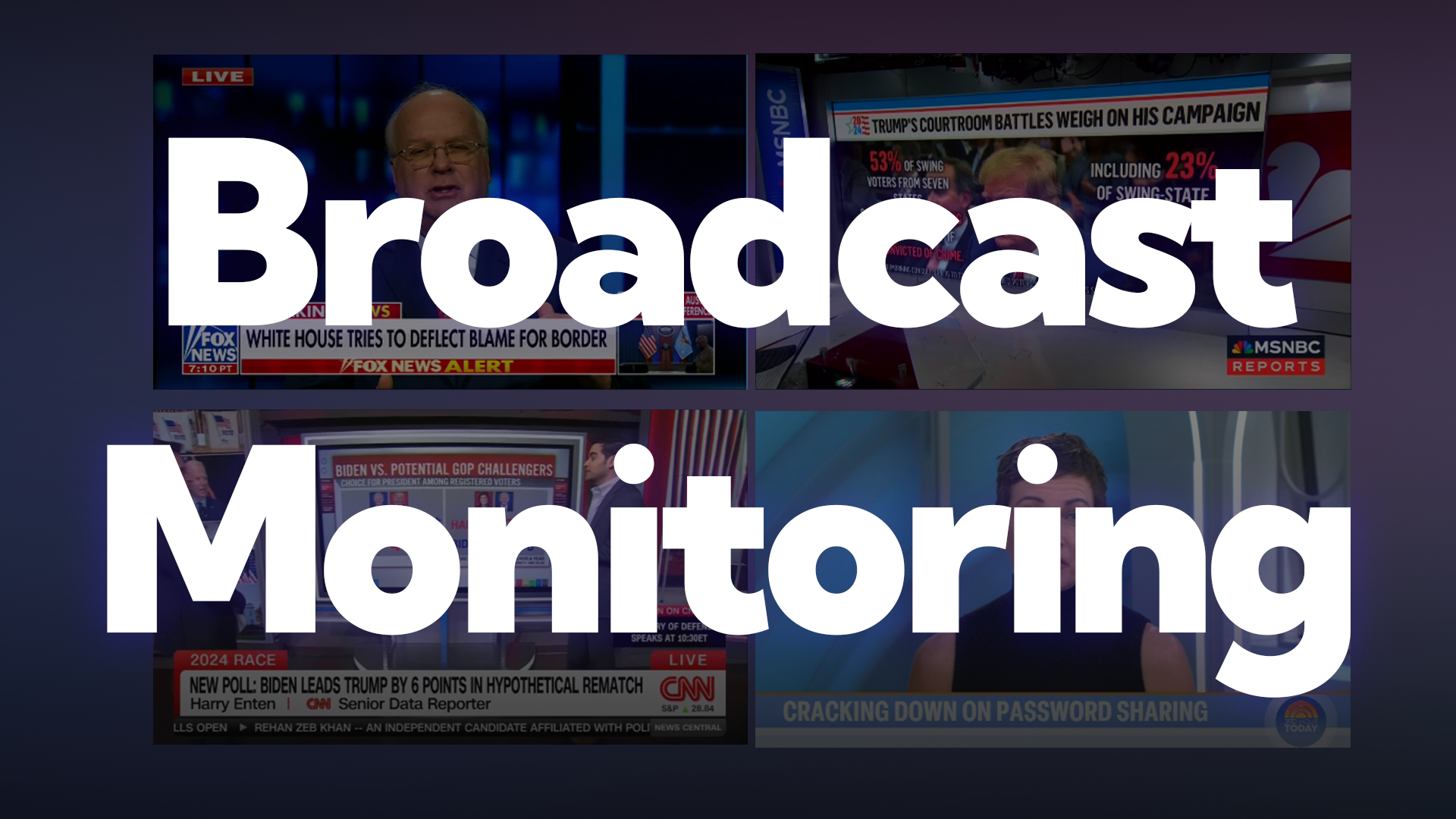Win a Year of Free Maintenance!
Those VCRs collecting dust around your office are so 20th century — and we know you've been dying to upgrade. So we've created a cost-effective means for you to update your media-monitoring technology, and we're offering you a chance to win an extra 12 months of free service to boot.
How? Just purchase a SnapStream Server through our new "Switch and Save" program, and we’ll automatically give you a year of maintenance for free (a $1,200 to $3,000 value). Then, once you've installed your new gear, send us a picture of how you and your staff have cleverly dismantled and responsibly disposed of your obsolete systems.* We'll post the images of your handiwork alongside that of others on our Web site. Be as creative as you can, because we'll bestow an additional year of free maintenance upon whoever sends us the best shot.
What's more: Because the SnapStream Server can shorten the task of media monitoring to mere seconds, your organization will save additional time and money. Our digital technology lets you and your colleagues record thousands of hours of television to a centralized appliance, and then locate specific clips by topic, using closed captioning for search. You can copy any relevant video to your PC’s hard drive. It’s that quick and easy!
So, what are you waiting for? Click here to get more information about "Switch and Save" and the SnapStream Server.
*Please recycle. Or ship the parts to us, and we’ll recycle them for you.
How SnapStream's TV search technology works
We often get the question, "How does SnapStream's TV search appliance work?" so here's a brief explanation.
What is SnapStream? There's an unlimited amount of video content out there: 24/7 news channels, breaking news events, sports, talk shows, awards galas, entertainment shows, and so much more.
SnapStream makes a real-time news and media search engine that makes it fast and easy to find the video moments that support our customers telling great stories.
Posts by Topic
- General TV Search (165)
- Technology Development (28)
- Support Corner (26)
- Television and Film Production (26)
- Social TV (24)
- Broadcast Monitoring (23)
- TV Trends (23)
- Tradeshows (23)
- news (23)
- Government (19)
- Release (19)
- Fun (16)
- Journalism (16)
- Politics (16)
- TV search (16)
- Education (14)
- Newsmedia (13)
- new product (13)
- updates (13)
- Entertainment (11)
- Video Clips (10)
- broadcast compliance (10)
- broadcast monitoring and compliance (10)
- social engagement (10)
- Twitter TV clips (8)
- Local TV stations (7)
- TV Monitoring/PR (7)
- Meet Team SnapStream (6)
- SnapStream News (6)
- Social in Sports (6)
- social sharing (6)
- livecut (5)
- City Government (4)
- International (4)
- Sports (4)
- media monitoring (4)
- snappytv (4)
- thought leadership (4)
- Addressable Advertising (3)
- CALM Act (3)
- Case Study (3)
- Context (3)
- Facebook TV clips (3)
- LKFS (3)
- Resources (3)
- SnapStream Cloud (3)
- SnapStream Enterprise (3)
- Streams (3)
- TV closed-captioning search (3)
- avoidance (3)
- clipping (3)
- ditigal (3)
- loudness compliance (3)
- misinformation (3)
- snappytv alternative (3)
- snappytv replacement (3)
- television monitoring (3)
- 8.3 (2)
- 8.5 (2)
- Advertising (2)
- How-to (2)
- Influencers (2)
- Jschool (2)
- News Satire (2)
- Pew Research (2)
- Radio Production (2)
- SnapStream (2)
- SnapStream Advanced (2)
- The Colbert Report (2)
- The Daily Show with Jon Stewart (2)
- Training (2)
- blog post (2)
- covid (2)
- covid-19 (2)
- election (2)
- live clipping (2)
- live video (2)
- loudness monitoring (2)
- media technology (2)
- trust (2)
- veracity (2)
- 8.1 (1)
- 8.2 (1)
- 9.1 (1)
- 9.2 (1)
- 9.3 (1)
- 9.4 (1)
- AEJMC (1)
- Barack Obama (1)
- Bloomberg TV (1)
- Fake News (1)
- H.264 (1)
- HLS (1)
- Hockey (1)
- Holiday (1)
- Houston tech (1)
- ISTE (1)
- Infotainment (1)
- International News Satire TV Shows (1)
- Lebron James (1)
- Libary (1)
- Local TV News (1)
- MVPD (1)
- MVPDs (1)
- Market Makers (1)
- Merging (1)
- Multi-viewer (1)
- NHL (1)
- Nancy Jennings (1)
- News Satire TV Shows in Other Countries (1)
- ONA21 (1)
- PIO (1)
- Playlists (1)
- Quality Assurance (1)
- RTMP (1)
- Reviewing Clips (1)
- STB (1)
- Satirical TV Shows (1)
- SnapStream 9.3 (1)
- SnapStream 9.4 (1)
- SnapStream 9.5 (1)
- SnapStream Interview (1)
- SnapStream Server (1)
- St. Louis Blues (1)
- Summer News (1)
- Super Bowl Commercials (1)
- Switch and Save (1)
- Uploading (1)
- Volicon (1)
- Webplayer (1)
- World Cup (1)
- Zoom (1)
- accessibility in broadcast (1)
- blogging (1)
- broadcast accessibility (1)
- broadcast tv accessibility (1)
- cable networks (1)
- closed captioning (1)
- closed captioning compliance (1)
- closed captions (1)
- content analysis (1)
- cto (1)
- customer appreciation (1)
- customers (1)
- debates (1)
- deep (1)
- deepfake (1)
- director of technology (1)
- edtech (1)
- encoder (1)
- explainer (1)
- fake (1)
- fan engagement (1)
- fire department (1)
- free server maintenance (1)
- innovation (1)
- live event (1)
- local tv (1)
- managed tv (1)
- media (1)
- monetization (1)
- online (1)
- podcast (1)
- police department (1)
- press release (1)
- public information officer (1)
- ratings (1)
- recording (1)
- remote work (1)
- set-top box (1)
- sharing (1)
- snapstream 9.6 (1)
- transmission engineering (1)
- tv alerts (1)
- tv networks (1)
- watchespn app (1)
- webinar (1)
- workspace (1)