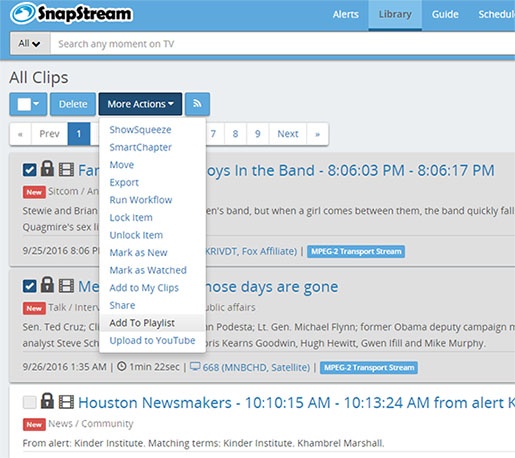In my last post we took a look at some of our most popular resources for using SnapStream. SnapStream cheat sheets, how-to pages, and help file are great resources to get comfortable using the software.
In this series of posts we'll take a look at some of the more advanced features that can be added to your SnapStream workflow to take full advantage of the software's power. In our first post, we'll take a look at playlists and merging, an incredibly helpful tool for presenting the TV clips and recordings you've created with SnapStream.