Adrienne dressed up as the Flying Spaghetti Monster for one of our famous in-office Halloween parties!
What’s New in SnapStream 9.4
SnapStream 9.4 brings you a new clipping interface, pre-roll and post-roll branding on clips, integration with Kaltura, and many other bug fixes and improvements. You can see these new features in action by watching our on-demand webinar. Here’s what we’ve added and improved:
A few of the highlights:
- New Clipping Interface
- Pre-roll and Post-roll Branding on Clips
- Kaltura Integration
Need a Volicon Replacement? Ask These Questions
Loudness Monitoring: Developer Q&A
This is the first blog post in our series, "Behind the SnapStream Monitoring & Compliance Feature."
"With SnapStream, instead of broadcast engineers having to manually look for the loudness problems, the problems will come and find them." — SnapStream developer Paul Place
Twitter LiveCut & SnappyTV Alternative: 3 SnapStream-Powered Posts with 500k+ Views
Ask These 3 Questions During Your Search for a SnappyTV Alternative
3 Key Changes that Made Broadcast TV More Accessible in the U.S.
What is SnapStream? There's an unlimited amount of video content out there: 24/7 news channels, breaking news events, sports, talk shows, awards galas, entertainment shows, and so much more.
SnapStream makes a real-time news and media search engine that makes it fast and easy to find the video moments that support our customers telling great stories.
Posts by Topic
- General TV Search (165)
- Technology Development (28)
- Support Corner (26)
- Television and Film Production (26)
- Social TV (24)
- Broadcast Monitoring (23)
- TV Trends (23)
- Tradeshows (23)
- news (23)
- Government (19)
- Release (19)
- Fun (16)
- Journalism (16)
- Politics (16)
- TV search (16)
- Education (14)
- Newsmedia (13)
- new product (13)
- updates (13)
- Entertainment (11)
- Video Clips (10)
- broadcast compliance (10)
- broadcast monitoring and compliance (10)
- social engagement (10)
- Twitter TV clips (8)
- Local TV stations (7)
- TV Monitoring/PR (7)
- Meet Team SnapStream (6)
- SnapStream News (6)
- Social in Sports (6)
- social sharing (6)
- livecut (5)
- City Government (4)
- International (4)
- Sports (4)
- media monitoring (4)
- snappytv (4)
- thought leadership (4)
- Addressable Advertising (3)
- CALM Act (3)
- Case Study (3)
- Context (3)
- Facebook TV clips (3)
- LKFS (3)
- Resources (3)
- SnapStream Cloud (3)
- SnapStream Enterprise (3)
- Streams (3)
- TV closed-captioning search (3)
- avoidance (3)
- clipping (3)
- ditigal (3)
- loudness compliance (3)
- misinformation (3)
- snappytv alternative (3)
- snappytv replacement (3)
- television monitoring (3)
- 8.3 (2)
- 8.5 (2)
- Advertising (2)
- How-to (2)
- Influencers (2)
- Jschool (2)
- News Satire (2)
- Pew Research (2)
- Radio Production (2)
- SnapStream (2)
- SnapStream Advanced (2)
- The Colbert Report (2)
- The Daily Show with Jon Stewart (2)
- Training (2)
- blog post (2)
- covid (2)
- covid-19 (2)
- election (2)
- live clipping (2)
- live video (2)
- loudness monitoring (2)
- media technology (2)
- trust (2)
- veracity (2)
- 8.1 (1)
- 8.2 (1)
- 9.1 (1)
- 9.2 (1)
- 9.3 (1)
- 9.4 (1)
- AEJMC (1)
- Barack Obama (1)
- Bloomberg TV (1)
- Fake News (1)
- H.264 (1)
- HLS (1)
- Hockey (1)
- Holiday (1)
- Houston tech (1)
- ISTE (1)
- Infotainment (1)
- International News Satire TV Shows (1)
- Lebron James (1)
- Libary (1)
- Local TV News (1)
- MVPD (1)
- MVPDs (1)
- Market Makers (1)
- Merging (1)
- Multi-viewer (1)
- NHL (1)
- Nancy Jennings (1)
- News Satire TV Shows in Other Countries (1)
- ONA21 (1)
- PIO (1)
- Playlists (1)
- Quality Assurance (1)
- RTMP (1)
- Reviewing Clips (1)
- STB (1)
- Satirical TV Shows (1)
- SnapStream 9.3 (1)
- SnapStream 9.4 (1)
- SnapStream 9.5 (1)
- SnapStream Interview (1)
- SnapStream Server (1)
- St. Louis Blues (1)
- Summer News (1)
- Super Bowl Commercials (1)
- Switch and Save (1)
- Uploading (1)
- Volicon (1)
- Webplayer (1)
- World Cup (1)
- Zoom (1)
- accessibility in broadcast (1)
- blogging (1)
- broadcast accessibility (1)
- broadcast tv accessibility (1)
- cable networks (1)
- closed captioning (1)
- closed captioning compliance (1)
- closed captions (1)
- content analysis (1)
- cto (1)
- customer appreciation (1)
- customers (1)
- debates (1)
- deep (1)
- deepfake (1)
- director of technology (1)
- edtech (1)
- encoder (1)
- explainer (1)
- fake (1)
- fan engagement (1)
- fire department (1)
- free server maintenance (1)
- innovation (1)
- live event (1)
- local tv (1)
- managed tv (1)
- media (1)
- monetization (1)
- online (1)
- podcast (1)
- police department (1)
- press release (1)
- public information officer (1)
- ratings (1)
- recording (1)
- remote work (1)
- set-top box (1)
- sharing (1)
- snapstream 9.6 (1)
- transmission engineering (1)
- tv alerts (1)
- tv networks (1)
- watchespn app (1)
- webinar (1)
- workspace (1)

.jpg)
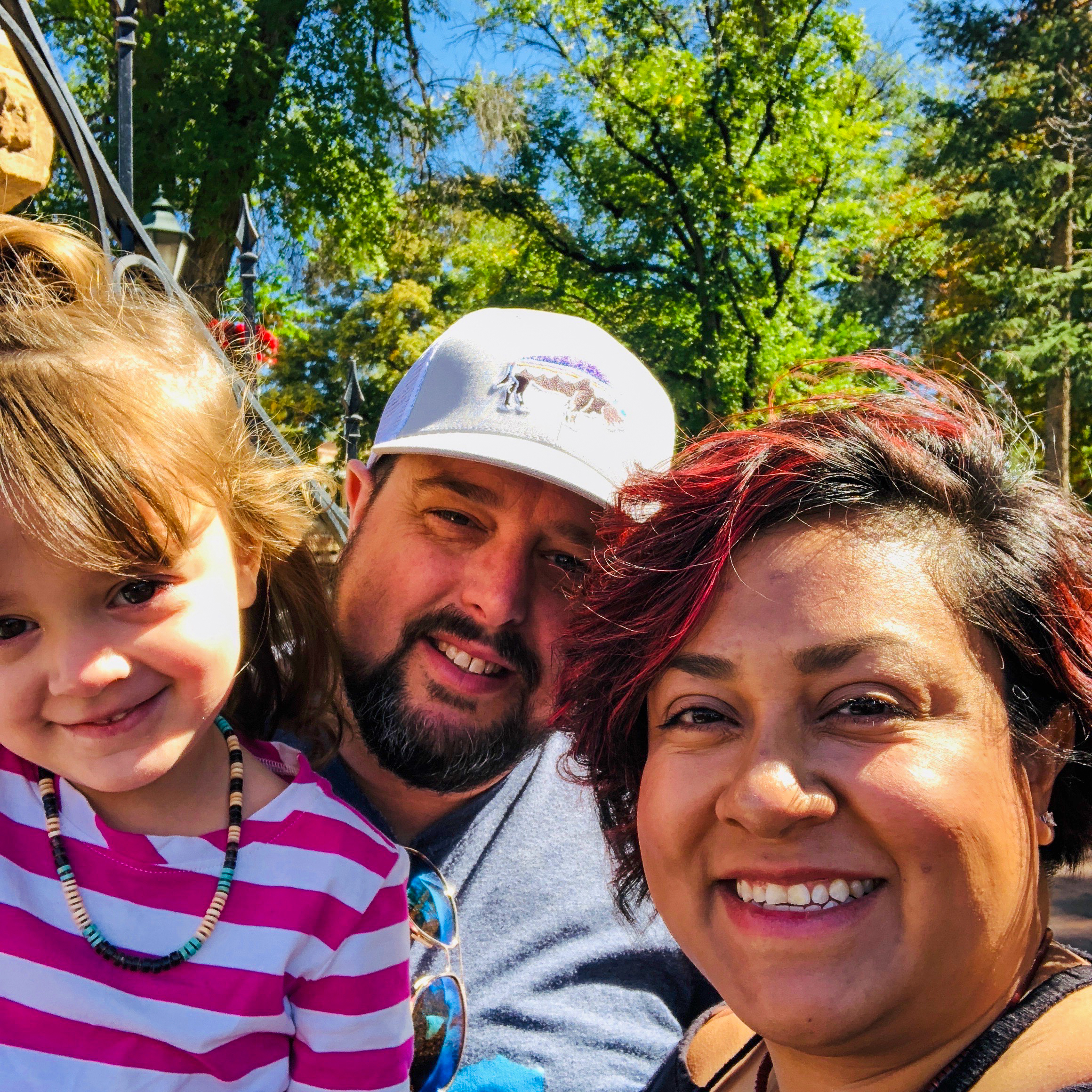
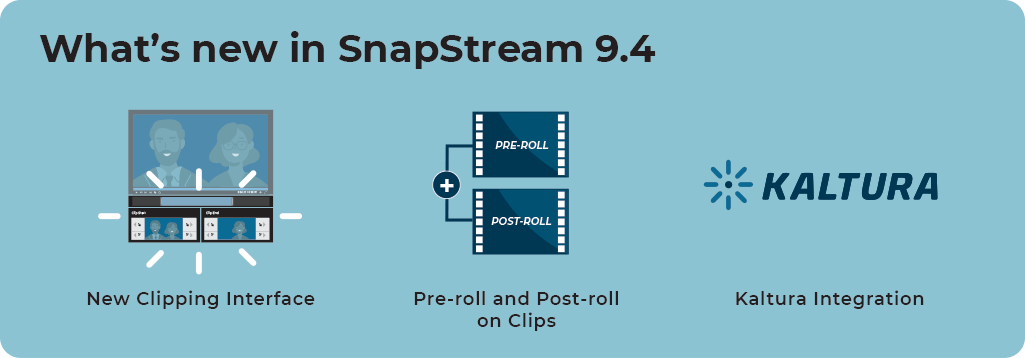
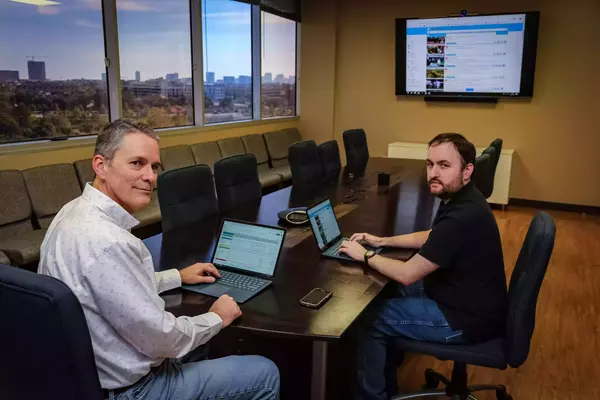
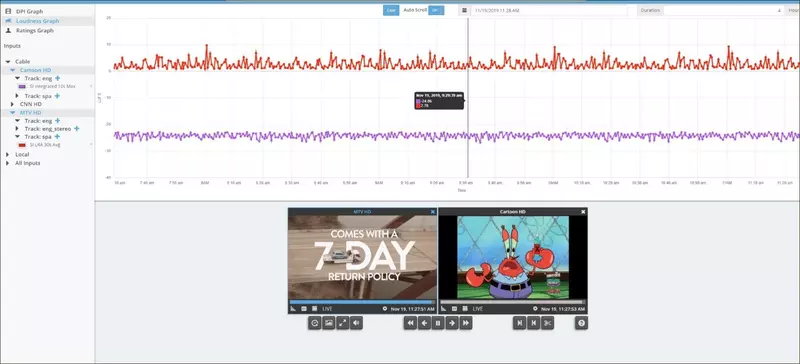
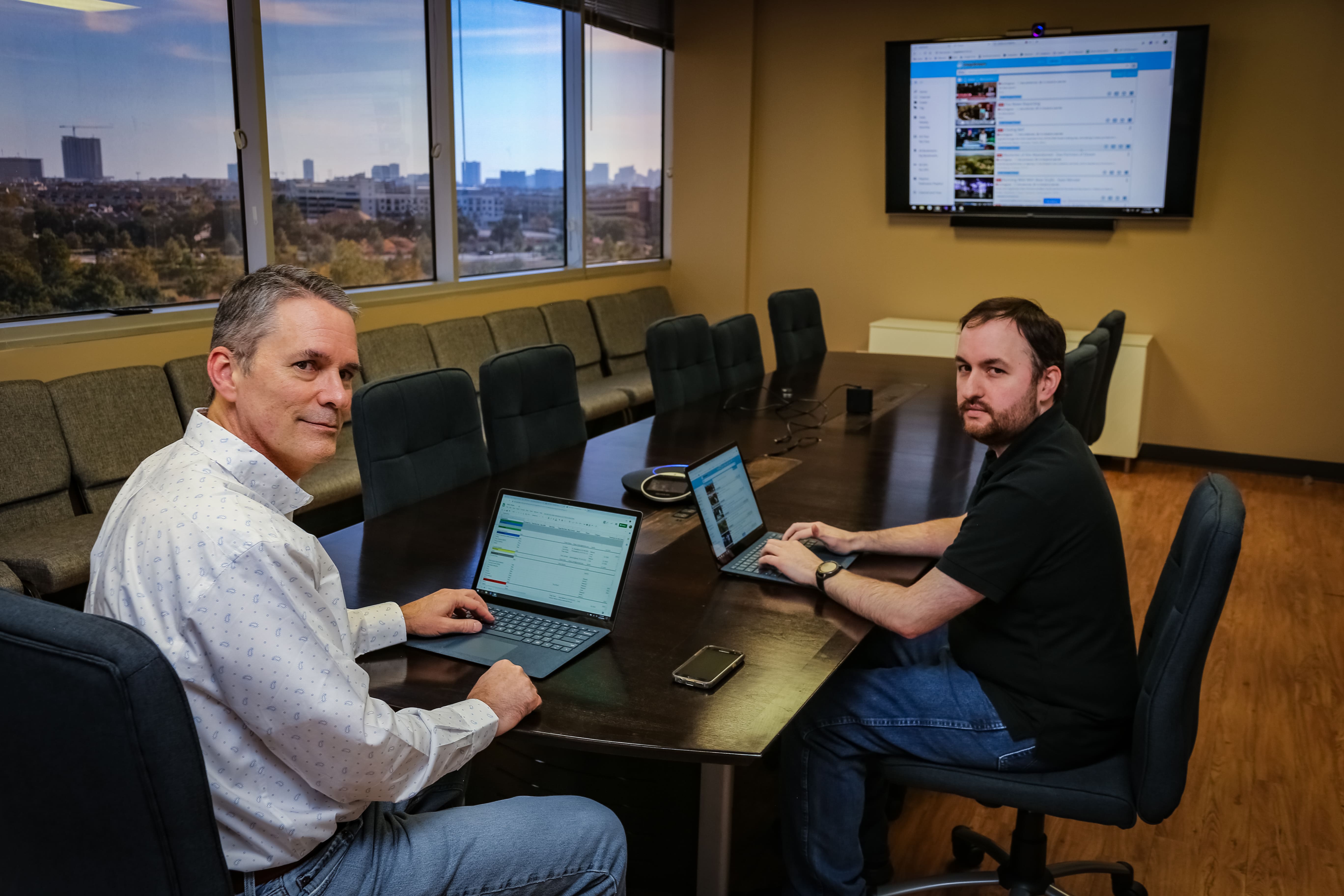
.jpg)


