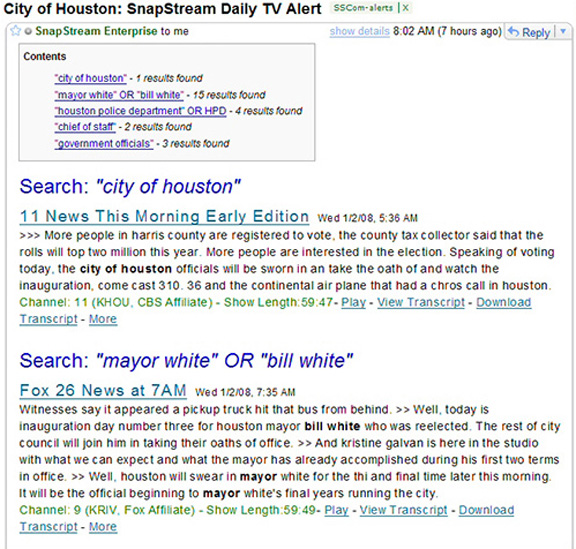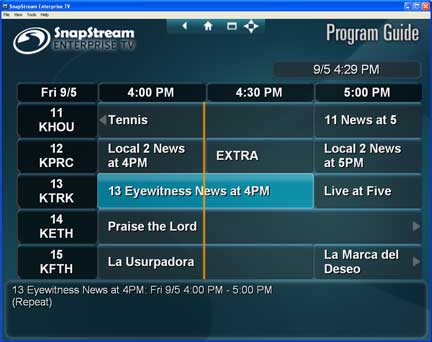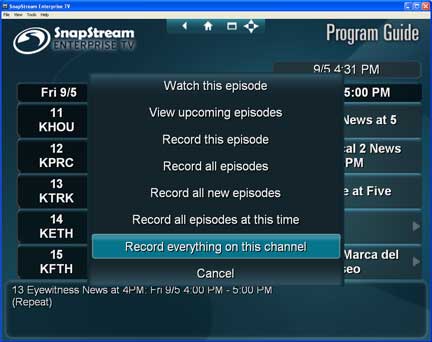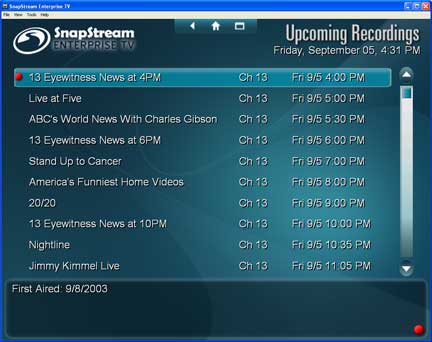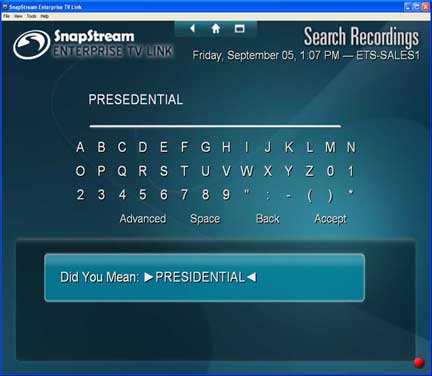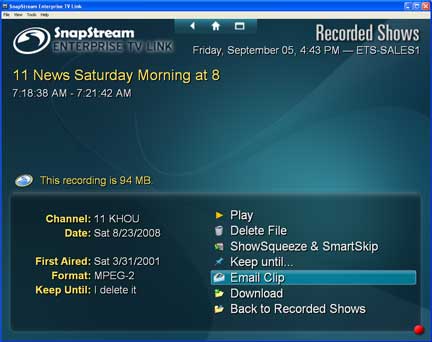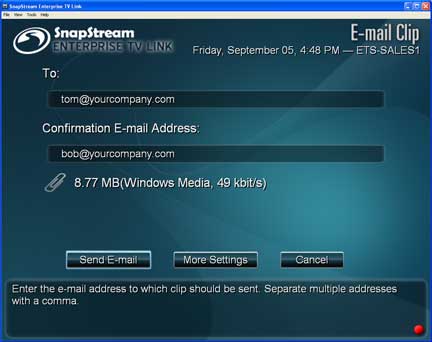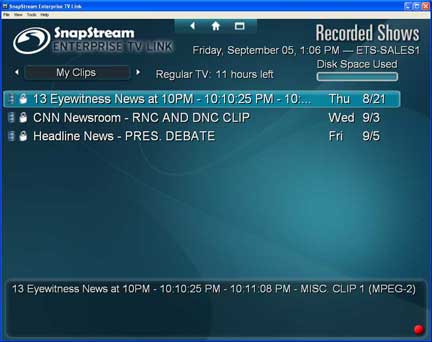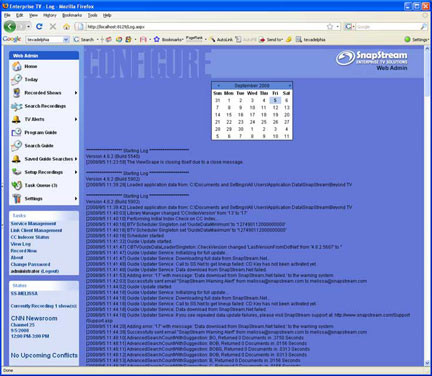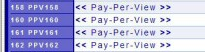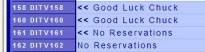SnapStream's TV search feature is one of the most powerful features of our servers, because it allows you to find mentions of just about anything in your TV library instantaneously. But even some seasoned users of the SnapStream Server may not be aware of all of the options that are available for tweaking and refining searches. Did you know that there are commands that allow you to group search terms, filter your search by date, channel or program?
Let's look at some examples of ways in which you might use our Advanced Search features.
A couple of things to note:
- A full list of search options can be found in the SnapStream Help File, online at:
http://www.snapstream.com/enterprise/support/help/html/index.html?searchsyntax.htm - You may have seen some of these features already if you've used the Advanced Search page in the web admin, all of options are available in both the Enterprise TV Link client interface and the Enterprise TV web admin. The web admin has shortcuts for some options; to use them in the client software, simply type the command as shown here
Search by Grouping
You're probably familiar with the use of AND, OR and NOT to combine search terms. Did you know you can "group" search terms by using parentheses? For example, let's say you work for a sports marketing firm and you want to find mentions of sports teams in Houston from sports other than the "big three-" baseball, basketball and football. You could use parentheses to exclude multiple terms at once: HOUSTON SPORTS NOT (ASTROS OR TEXANS OR ROCKETS)
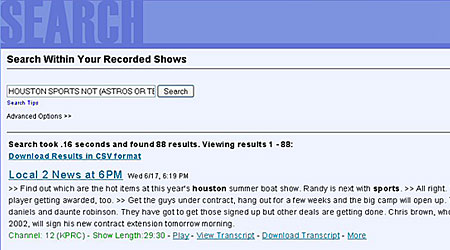
This will return mentions of the words "Houston" and "sports" together while excluding any results that mention the Astros, Texans or Rockets.
Search by Category
Now let's say you wanted to restrict that search to news broadcasts. You could do that using the category filter. This is available in a drop-down box in the web admin, or you can enter the term CATEGORY:NEWS in Enterprise TV Link's search feature. So the full search string would look like this:HOUSTON SPORTS CATEGORY:NEWS NOT (ASTROS OR TEXANS OR ROCKETS)
Or you could use the Category Filter drop-down box in the web admin, as shown here:
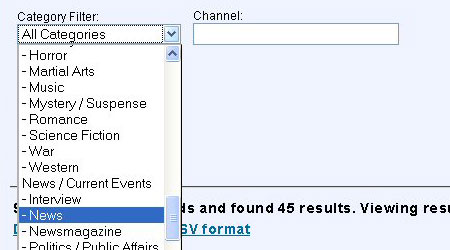
Search by Channel
Maybe you'd like to see only mentions on ESPN. Use the CHANNEL command. You can enter the callsign or name of the station, or the number on which it appears in your lineup. HOUSTON SPORTS CHANNEL:ESPN NOT (ASTROS OR TEXANS OR ROCKETS)You can use the options NETWORK: and CALLSIGN: in a similar way.The Channel field in the web admin has the same function.
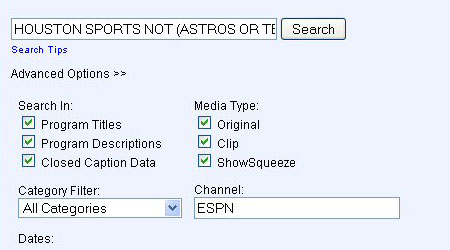
Search by Show Title
Maybe you work for a particular team and want to see if they've been on a specific program recently. You can use the TITLE command, which restricts a search to a particular program.HOUSTON ASTROS TITLE:SPORTSCENTER (If you enter a title that has two words or more, use quotation marks- "BASEBALL TONIGHT")
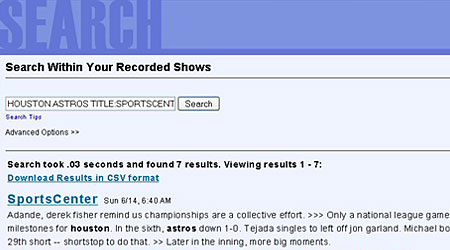
Search by Date
Maybe you want just mentions from a specific date, or maybe just the last week. Or last month. Or last year. You can use the DATE syntax in Enterprise TV Link, or you can specify the date on a calendar in the web admin. The date filter gives you a couple of different ways to limit the date range of your search. You can use a specific date, in the M/D/YY format:HOUSTON ASTROS TITLE:SPORTSCENTER DATE:6/14/09 You can also use the Date Range option in the web admin to specify a single date or a range of dates.
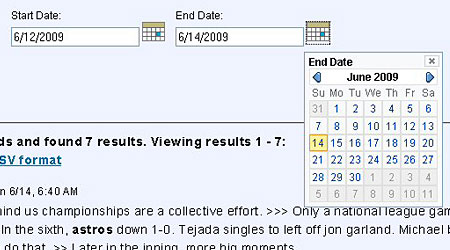
Or you can use one of the date keywords, which are also available through Quickdates in the web admin. These are:TODAY, YESTERDAY, THISWEEK, LASTWEEK, THISMONTH, LASTMONTH, THISYEAR, LASTYEAR For example:HOUSTON ASTROS TITLE:SPORTSCENTER DATE:LASTMONTH
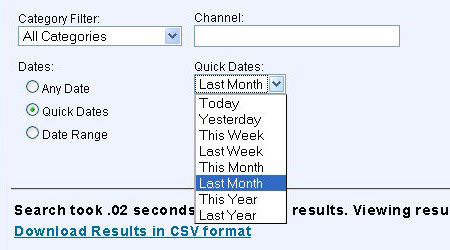
Search Clips
Say you've made some clips from this particular program, and you want to see all of those. You can specify that you're searching for clips. HOUSTON TITLE:"BASEBALL TONIGHT" IS:CLIP You can also use this syntax with the minus sign ( - ) to exclude any clips you've made from the search. HOUSTON TITLE:"BASEBALL TONIGHT" -IS:CLIP The IS option works with the file types CLIP, ORIGINAL, and SHOWSQUEEZE. This is very useful if you find that your searches are cluttered with duplicate hits on existing clips or ShowSqueezed files. HOUSTON TITLE:"BASEBALL TONIGHT" -IS:CLIP -IS:SHOWSQUEEZE
There are check boxes for each media type in the web admin search menu.
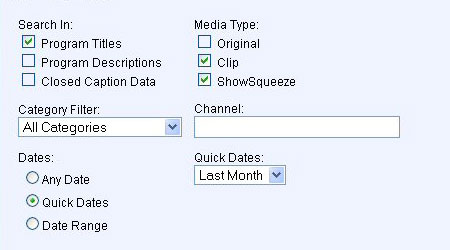
Wildcard Searches
Finally, there are some specialized search operators that can help you with very specific searches:A "wildcard" search allows you to find multiple words that start with the same series of letters. For example, searching for SPORTS TEXA*Will find mentions of "sports" along with a state, TEXAS, or someone from that state, a TEXAN- even the name of a tri-state region: TEXARKANA.
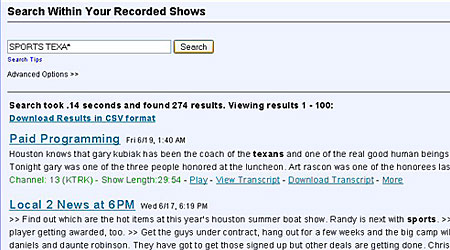
Note that you can't use a wildcard as the first letter in a search term. For example, you couldn't use a wildcard to search for the phrase "State of _," because the string "STATE OF *" will return no results. "Fuzzy" search allows you to search for words that are similar, but not identical, to the search term. This is very useful when searching for words that are frequently misspelled in closed-captioning data, especially proper names. For example, HOUSTON ROCKETS MCGRADY~ Could be used to find mentions of Rockets basketball player Tracy McGrady, even if his last name is misspelled as MacGrady or Magrady. It also works backwards- searching for HOUSTON ROCKETS MACGRADY~ will return correctly spelled results.
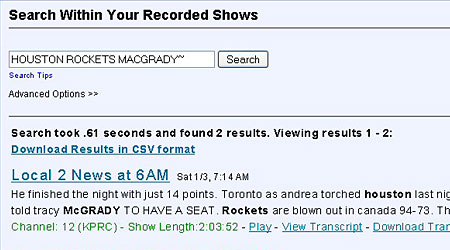
Now, you will see only results in which the two search terms appear within 5 seconds of each other.
For further information on how to search and create clips watch the video below.