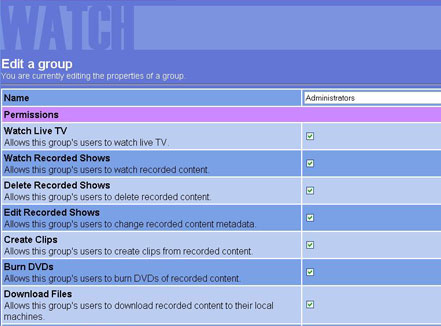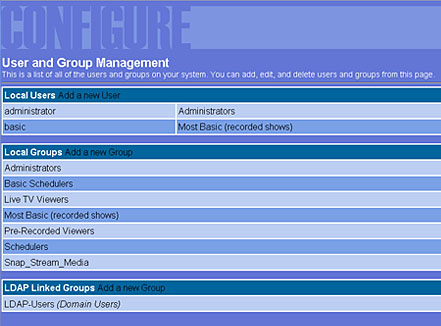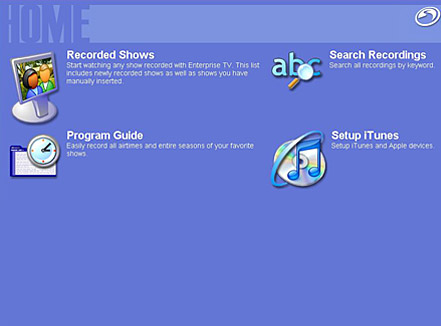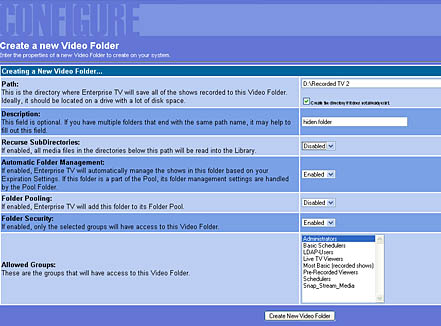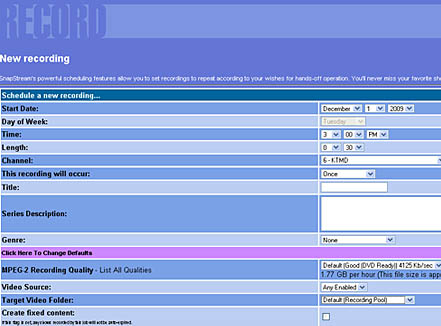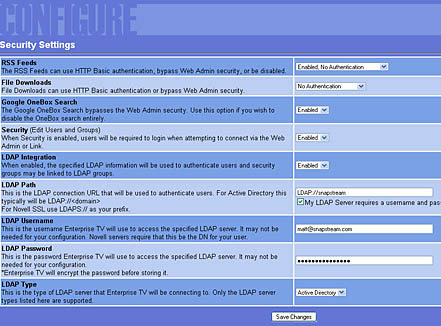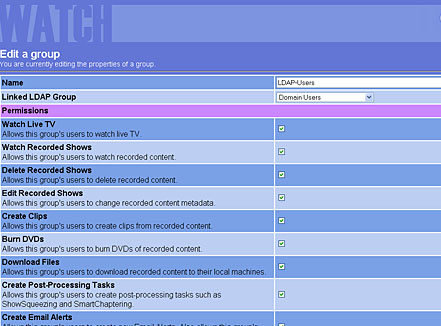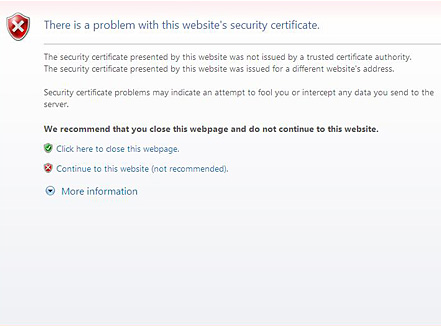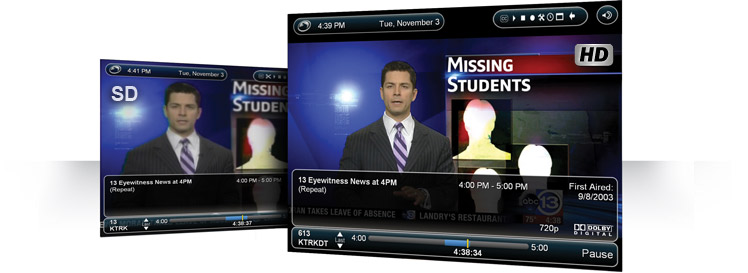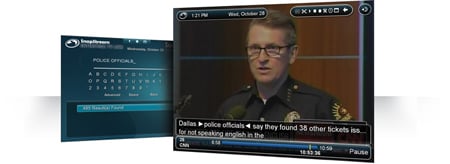(First time visitors: Welcome to SnapStream! We make TV search software used by organizations like the U.S. Senate and The Soup (on E!) to search inside TV shows. And it’s not too expensive, starting at $2,000. What’s TV search, you ask? Visit our website to learn more.)

If you've read any of our previous articles on our monster DVR systems, you know we have a knack for throwing together skunkworks DVRs that can record a lot of TV. In the past, these have been done in the wee hours of the morning with parts we've scavenged from other systems.
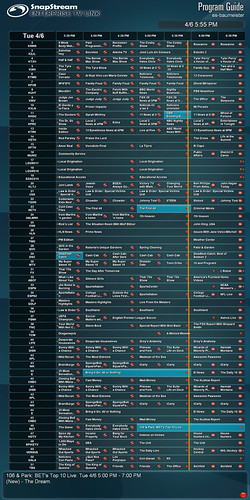
Yup! This is what it looks like when you record 50 channels at once... (click to see it up close)
But... what would happen if we set out to make the World’s Largest DVR? And not from scrap parts, but with shiny new hardware and a real (gasp) budget? And while we're at it, let's not just go from 12 tuners to 13. Let's blow the doors off of television recording. Putting on my infomercial voice here, we're not doing 10, not 20, not 35, but 50…. Yes, FIFTY (50) TV channels at once. :-) And while we're at it, let's make a storage system to sit behind it that lets you keep all of those shows. Forever. Well, forever as long as you're willing to buy the drives to plug into the system. In total, the storage capacity is equivalent to 326 TiVo Premier boxes. But that might take up a little more space than our rack has, though.
Well, for the past little while we've been working on adding clustering capabilities to our TV recording and search software... technology that would enable us to go beyond the 10 TV tuners that we could put on a single PC motherboard. After planting the seeds for this new architecture last year, we've been working hard on getting this new version of SnapStream completed.
Well, spring has sprung and that seed sprouted into a 25U half rack packed to the gills with the most monster of DVRs ever created.
And we can't wait to introduce it at the National Association of Broadcasters (NAB) Show in Las Vegas next week (April 12-15). If you'll be there, come check it out in person! (we'll be in the South Upper Hall in booth #2707)

The finished product... our 50 channel DVR + TV search engine. The largest in the world.
The juicy details:

World's largest DVR in the rack
TV Source: You plug it in with one simple coax cable feed from your local cable company.
In that regard, it's pretty normal. Of course, do you know of other DVRs that need two 15amp power plugs and a 10GB Ethernet (or up to 8 bonded 1GB ports) uplink? :-)
Tuners and Storage: It has a grand total of 50 analog TV tuners recording to 125+TB of storage. (10 tuners and 18TB of storage per 3U chassis or 10 tuners and 30TB storage of 4U chassis). As a demo, this system shows both of our 3U and 4U chassis sizes. Depending on the storage requirements, one could do all 4U or all 3U boxes.
Note: Due to the higher bitrates, if you were to do this with digital recording sources like QAM or ATSC, each server would only do 5 shows per box. You'd just need more boxes to get to 50 channels.
Clustering: The magic behind building a TV search engine like this one is our new clustering technology. With this setup, one SnapStream node is designated as the master and other SnapStream nodes which can then be designated to performed a narrow or broad set of functions (see diagram at the left). Then the "master" doles out work to be done to the various nodes it has at its disposal and balancing resources appropriately. For example, when using the SnapStream Link software to playback shows, each Link Client will request (under the hood, of course) the video in question directly from the server that houses the video file to prevent any duplicate network traffic.
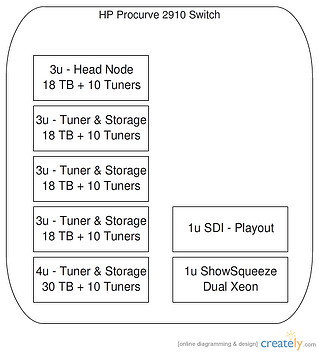
Networking: Because this is a "distributed" DVR, the networking between the nodes is important -- this network meshes the nodes together, allowing them to talk to one another, use each others storage, etc. The interconnect on this SnapStream Cluster is via an HP Procurve 2910 switch, with two 1GB copper Ethernet ports bonded via LACP per server.

World's largest DVR from behind
Storage allocation: Using drive pooling, all of the storage shows up as one giant video folder... all 102TB of it! As a result of this, each system can record to either itself or other machines on the network as space allows. Our software handles all the magic of distributing recordings across the various logical storage volumes.
TV Search: And, of course, this giant SnapStream DVR cluster can not only record shows, but it makes them all searchable as well, using our powerful TV search technology. This is the same TV search technology that shows like The Soup (on E!) use to find their TV clips. With our clustering technology, there's one unified search interface all the recordings. With the storage capacity on this SnapStream, this means the ability to search about 115,200 hours of recorded TV... or about 13 years worth of TV recordings!
And then it gets even cooler....
Distributed Transcoding: For the uninitiated, ShowSqueeze is our built-in transcoding feature -- the feature that allows you to take recordings that are natively made in MPEG-2 and convert them automatically to H.264 or Windows Media. In the older architecture, each server could only ShowSqueeze up to the limit of the local CPU.
Anyhow, being limited to the CPU on one computer won't do for such a massive system, so in addition to scalable recordings and storage across nodes, we added scalable ShowSqueeze across nodes as well.
The base unit is a 1U dual-processor quad-core Nehalem Xeon server (8 physical, 8 logical cores) with a ton of ram. On the price to performance curve in a 1U space, this box is theperfect choice. It can do more than one ShowSqueeze from HD to HD h.264 in real time or can take eight analog shows at once and squeeze to an archival quality file. Under the hood, we have all of the software knobs to turn and buttons to push so you can optimize the performance of the box to the task at hand.
Assuming one box isn't enough, one could just add more SnapStream ShowSqueeze nodes. As additional ShowSqueeze boxes come online, the master SnapStream node will dole out any available tasks to them. And if a ShowSqueeze node is taken back offline and the master node automatically adjusts by moving ShowSqueeze tasks to the remaining nodes!
HD-SDI playout: To finish out our rack, we also threw in one of our HD-SDI playout nodes. (Once again, one can add as many as needed for your workflow.) For our traditional television customers like NBC, The Soup (E!), Current TV and MTV, being able to get SnapStream recorded shows to their HD-SDI video router is important.
Stats Quick View (Maximum Configuration):
| Xeon Processors |
8 |
| 2tb Hard Drives |
68 |
| Raw Space |
136TB |
| Raid Storage |
102TB |
| Total Storage 24x7 Recording* |
115,200 hours = ~13 Years |
| Storage Per Tuner |
96 Days |
*Assuming a recording quality of 2mbit/s.
Help us name the World's Largest DVR... and win an iPad:
We need a really cool name for this thing and we want your help! And the winning submission will get an Apple iPad - 16GB + Apple's iPad case/cover. Enter the contest here from April 9 to April 30.
And, as mentioned above, you can come see this thing live at the National Association of Broadcaster's (NAB 2010) show in Las Vegas. We'll be showcasing it in the South Upper Hall, #SU2707.
And, finally, some more pics:
(see them all on Flickr here)

"













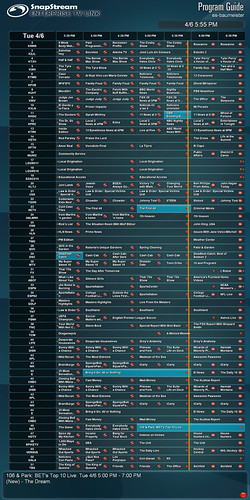


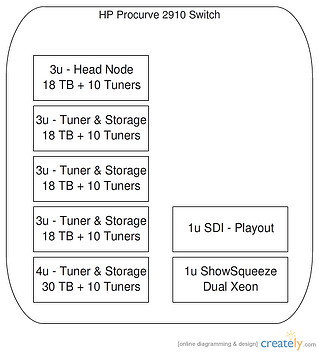










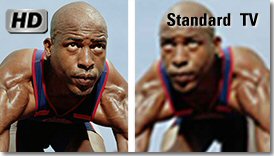





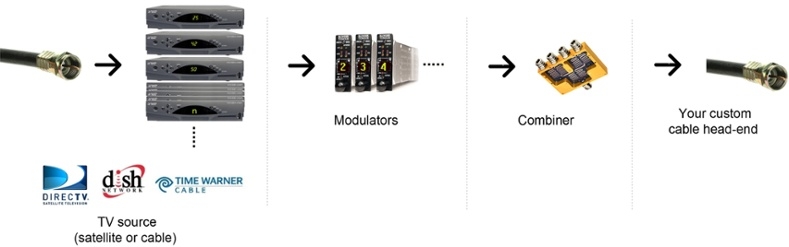
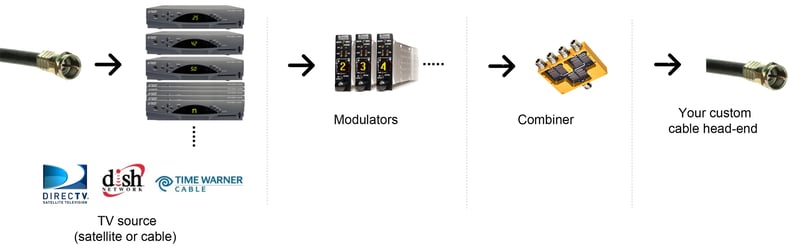
 "With great power comes great responsibilty." - Uncle Ben tells Peter Parker
"With great power comes great responsibilty." - Uncle Ben tells Peter Parker