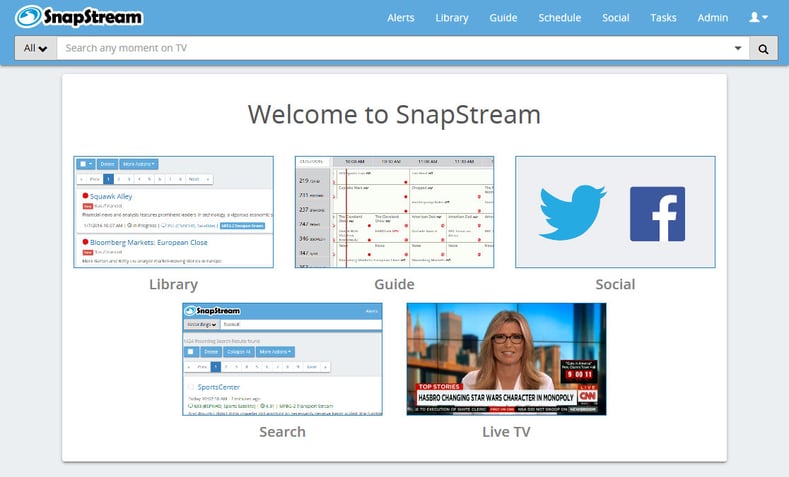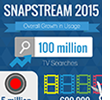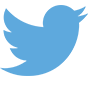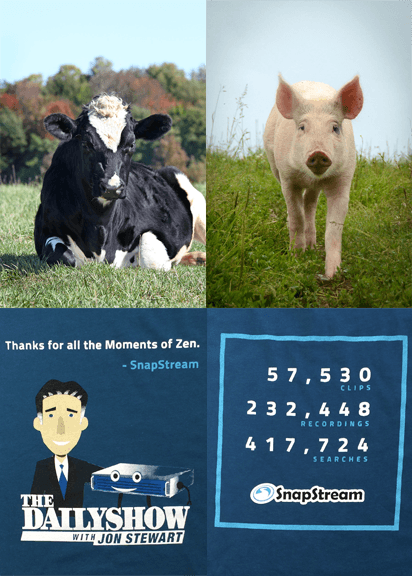In this summer's earning call, Facebook Founder and CEO, Mark Zuckerberg, said, “If you go back ten years, most of how people communicated was through text. We’re entering into a period where that’s increasingly going to be video and we’re seeing huge growth there.”
The numbers show it:
- In November 2015, Facebook reported 8 billion daily video views (and in April 2015, the same stat was 4 billion daily video views).
- In January 2016, Facebook announced that 100 million hours of video are watched in Facebook daily.
So the arc of this is very clear. We started with text and moved to images and now we're heading to video.
In the same earnings call last month, Facebook pointed out that, “people watch video differently in mobile newsfeed than on TV”. As video dominates Twitter and Facebook, what are the new rules?

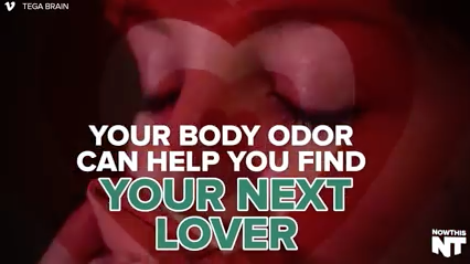

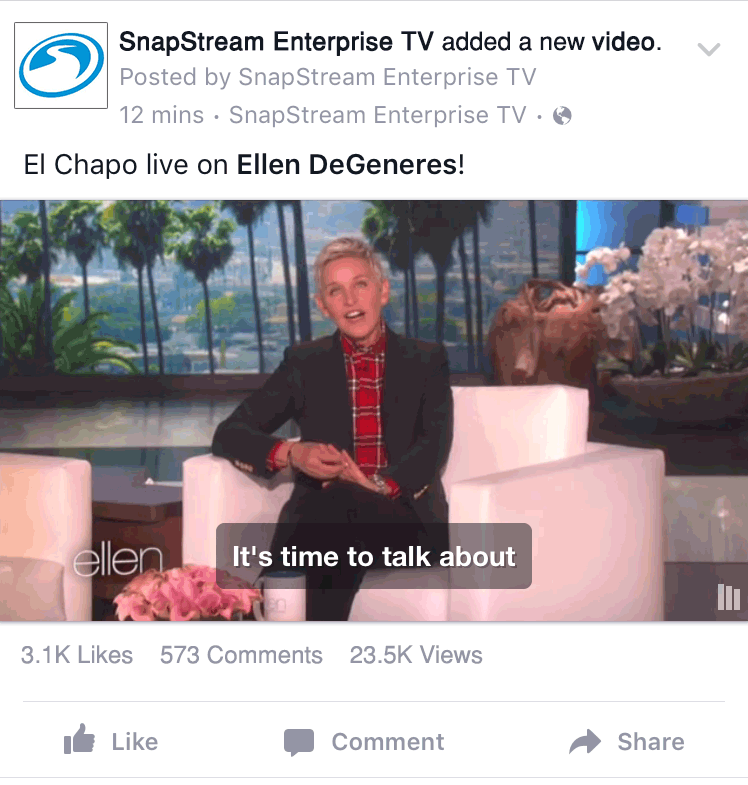
 We're starting 2016 with a bang, with all-new SnapStream 7.0!
We're starting 2016 with a bang, with all-new SnapStream 7.0!