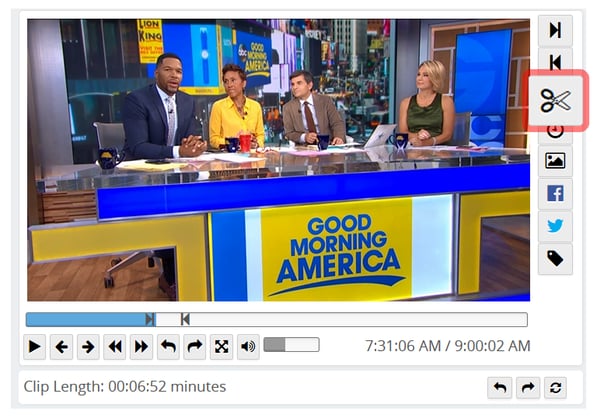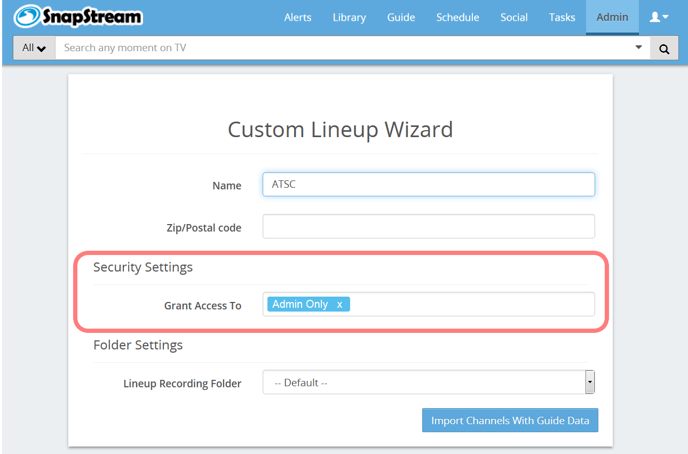If you're not following The Maury Show on Twitter, you're missing out on some quality entertainment. The show has been around since 1991, and just aired it's 3,000th episode. The success of The Maury Show isn't waning anytime soon as they continue to make strides via social media and fan engagement.
Paul Faulhaber is the executive producer of The Maury Show and realizes the importance of social media in the daytime television landscape. He decided to bring in Snapstream as a tool for the digital producers, Eric Hanson and Kristin Scheele, to grow the social media presence of The Maury Show.
Kristin and Eric spoke with us about how The Maury Show is harnessing the passion of their fans to deliver real-time engagement
Q: Can you tell me a little about your role at NBCUniversal?
Kristin: I am a field producer and one of the digital producers. Eric is the head person and I help him create original content for our different social platforms. I do a lot of behind the scenes shooting during tape days and create original content with that. I also helping with the daily social posts, whether it's grabbing funny moments off of SnapStream and posting them or creating GIFs, memes, things like that.
Eric: My role is to take the content from the show and bring it to the second and third screen. Taking what the viewers experience in live TV and putting it on social. Allowing the viewers another way to experience the show.
"My role is to take the content from the show and bring it to the second and third screen... Allowing the viewers another way to experience the show."
- Eric, Producer, The Maury Show
Q: How did SnapStream get implemented at The Maury Show?
Eric: Paul Faulhaber, the Executive Producer of Maury, was instrumental in incorporating SnapStream into the show. Paul gets social media and the value it adds to our show. When he first introduced us to SnapStream we were sold.
Kristin: Paul was so excited about Snapstream, it was contagious. We were fired up and couldn’t wait to incorporate it into our workflow.
Q: What does your social workflow look like?
Eric: We're kind of like a big "think tank". We throw out ideas, between the whole staff. We actively encourage everyone from the producers to the interns and the office managers to help us come up with ideas on what to post. But ultimately, I decide with our Executive Producer, Paul Faulhaber, how and when we'll encorporate that into our platform.
Q: How does SnapStream fit into this workflow?
Kristin: Over the summer, every day we would do a live chat on Twitter which we used SnapStream for. We would pull stills from the show, creating GIFs, using the live Twitter feed.
SnapStream is a valuable tool for us. We have three other shows in Stamford (where we're located) and they can't wait to start using it as well. We (The Maury Show) has been used a guinea pig, but it's gone so well.
Q: What other aspects/features of SnapStream do you find the most useful for Maury?
Kristin: One of the other major things that we do is put clips directly onto our Facebook page from SnapStream. It's great that SnapStream includes the closed captioning, native in the video.
We also have an agreement with Amazon Fire, so we upload clips from SnapStream into YouTube, and that aggregates directly to our Amazon Fire account.
Eric: SnapStream has been really wonderful because we incorporate anything we want to use in our social workflow. It also allows us to stay really engaged with our fans. Content is king, and our viewers want new content, fresh content. We may be airing back episodes, but we can still create fresh social content with those episodes.
Kristin: The search function has really been helpful. We're starting "Out of Control Teen Tuesday" this week. Now that we have a backlog of Maury shows built up in the SnapStream library, we can go in there and do a search for "out of control teens". We can see every show that we've done that includes that search term and post it directly to our social media platforms.
We have a lot of moving parts here, and everyone is so busy. So instead of having to ask other producers or managers to go search for a clip, we can just do a quick search in SnapStream, grab it and share it.
Eric: Another thing that we do with SnapStream is grab stills from the platform and use them in our weekly "caption this" contest.
Q: What was the workflow like before you had SnapStream?
Eric: It was very cumbersome. We'd have to have someone go to the editing bay, mark clips, have them pulled. Then we wait 24-48 hours to have someone pull them, mark them and send them to us.
Now, as I watch the show, I'm pulling and archiving clips, deciding when and where I can use them. A lot of people are incredibly thankful for SnapStream, because it makes our jobs so much easier.
"We were able to go into SnapStream to find all the clips of Searcy and pull those. We can continue the conversation, adding more content to fuel the fire."
- Eric, Producer, The Maury Show
Q: Can you think of any particular posting or episode where SnapStream was instrumental?
Eric: We just celebrated our 3,000th episode, so we played a lot of Maury's favorite episodes and guests through the years. We would pull those directly from SnapStream and share via social.
A lot of times when something goes viral, it's not always because of us. For instance, a reddit user said one of our guests looked like Ted Cruz. So, we were able to go into SnapStream to find all the clips of Searcy and pull those. We can continue the conversation, adding more content to fuel the fire.
Kristin: We love seeing how creative people can be with our clips.
Eric: Since we've introduced SnapStream into our platforms, it's really revitalized our social presence. It really makes us stand out in comparison to other shows. We have this immediacy that sometimes other shows lack.
It's nice to have a library, or an archive of our shows. Sometimes something will go viral that we didn't even think about. A lot of times, you just don't know what is going to hit. Now we can go back in and add that extra content to the conversation, engaging with our followers and our fans.
"Since we've introduced SnapStream into our platforms, it's really revitalized our social presence. It really makes us stand out in comparison to other shows."
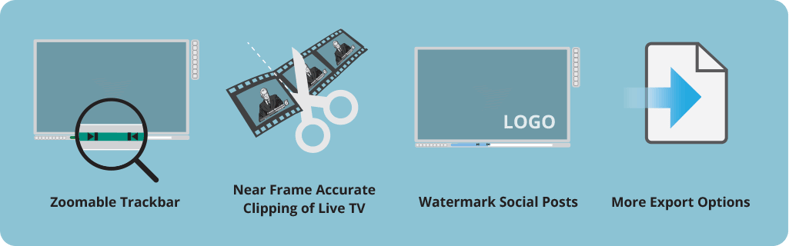

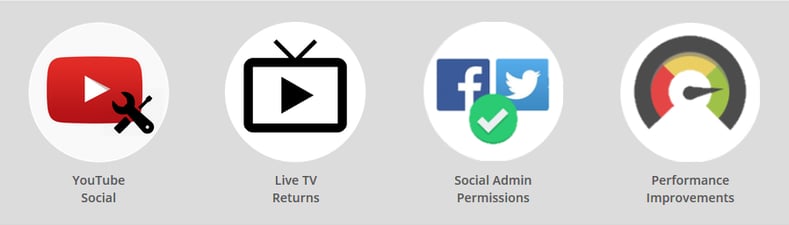
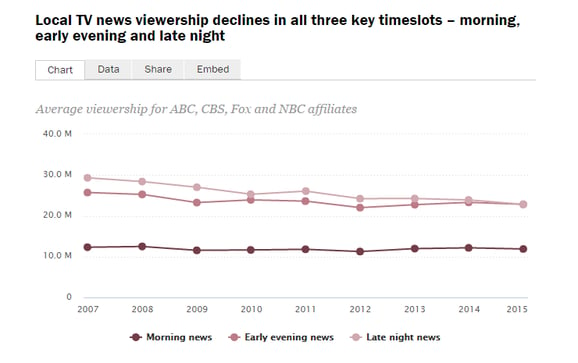
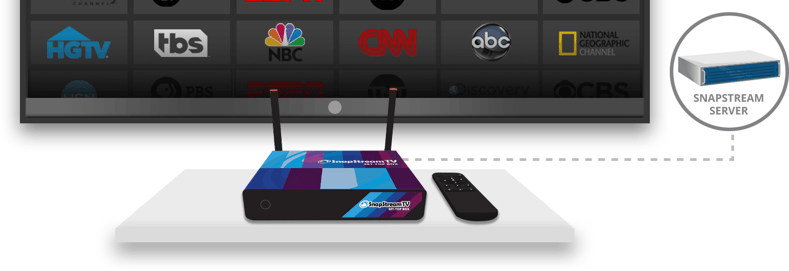
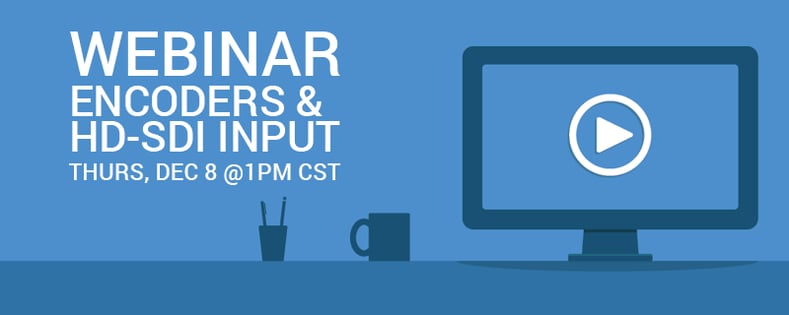
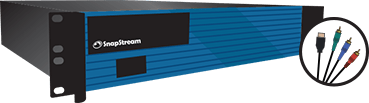
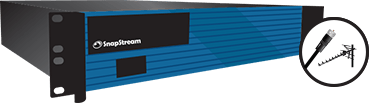
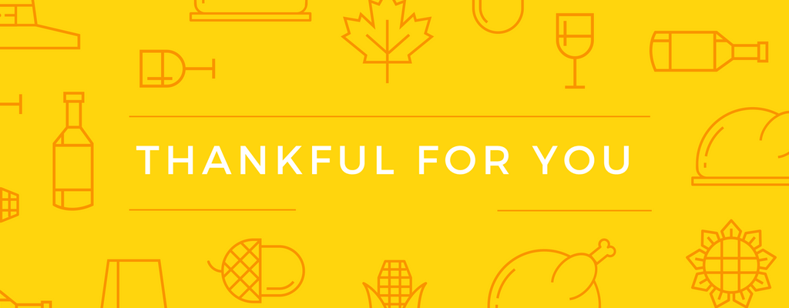
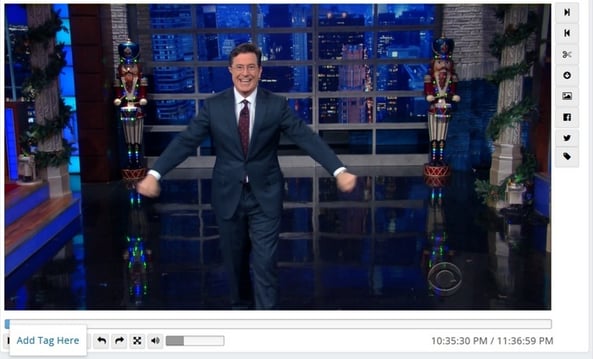
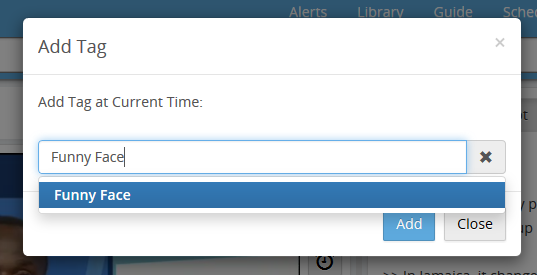

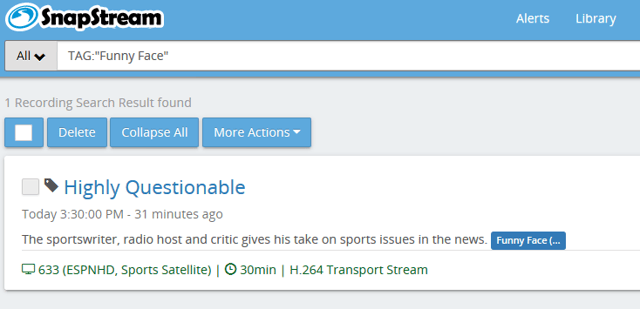

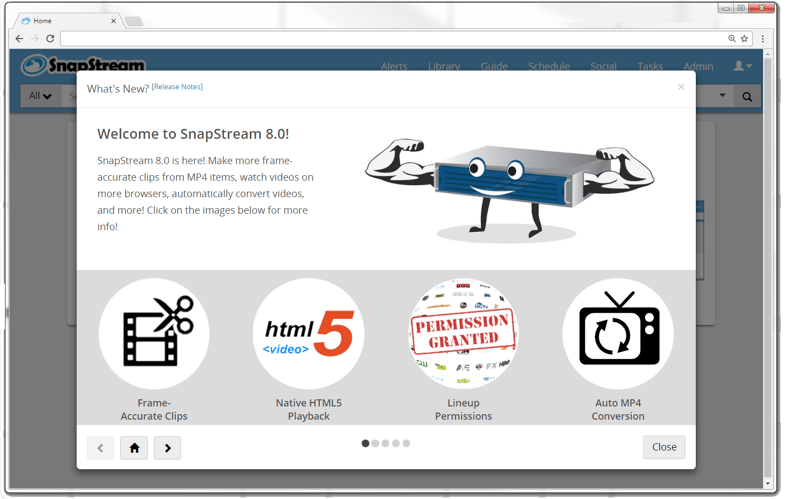
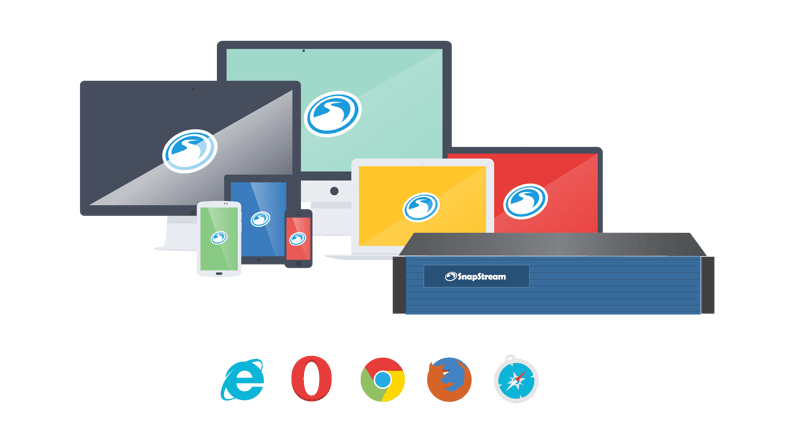
.gif?width=612&height=102&name=Untitled%20Screencast%20-%20Edited%20-%20Edited%20(1).gif)