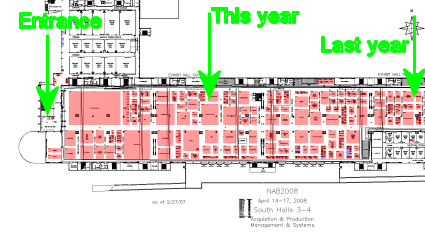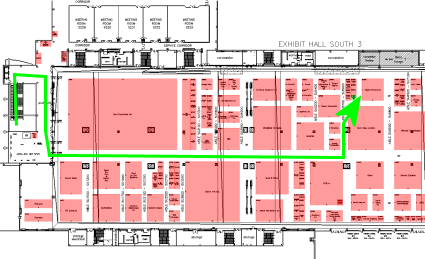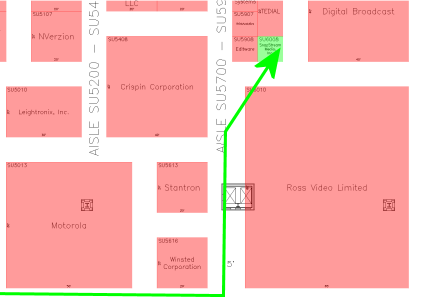SnapStream’s Clipping feature makes it easy to work with just the portion of video of interest to you. In a few quick steps, this easy-to-use feature lets you edit out only the part of the program that you need, which you can then:
- Download
How it works:
Step 1: Once you've used the search feature to identify the segment of video you want to clip out, click on the "scissors" in the top navigation bar:

Step 2: Then, using the "Set Start" and "Set End" buttons above the timecode bar (or the shortcuts "Z" and "X" on your keyboard), simply set the beginning and end of the segment you want to clip out. Remember, you can also use the "comma" and "period" shortcuts on your keyboard to skip backward in 7-second increments and forward in 30-second increments; you can also use the space bar to pause at the precise frame. The left and right arrow keys allow you to move frame-by-frame through the video.

Step 3: Then simply hit "clip" and just that portion of the video broadcast will be saved separately as a clip in the clips area of your menu. It also allows you to rename the clip for simplified recall.

Step 4: Then, from the full-screen interface, you can email that clip or download it.

It's as simple as that. You can then erase the original program to make room for more recordings! SnapStream's Clipping feature makes it easy to work with video.